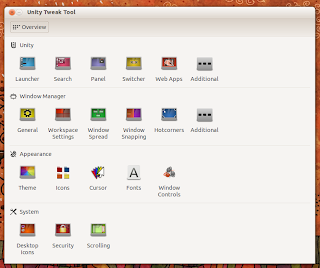
The offered to-be-tweaked options are categorized in Unity, Window Manager, Appearance and System, basically, Unity Tweak Tool covers the whole of the desktop. Changing Unity launcher's auto-hide behavior, animations, reveal locations, Dash color, icon animations, enable / disable More Suggestions, menu visibility's period of time, show / hide indicators, change Alt+Tab Switcher's keyboard shortcut, etc, are 1-click away available under the Unity category.
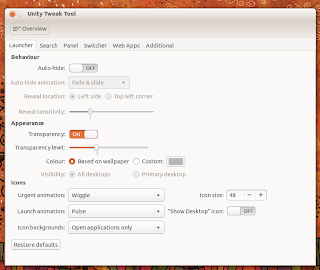
Window Manager structures handy functionalities, allowing the user to hassle-free enable / disable the WorkSpace Switcher, add extra workspaces, add custom actions per desktop space (such as, rendering a dragged window on the bottom-half of the screen when the user pushes it against the top-left corner of the screen), adjust hot-corners (in order to bring custom functionalities to the desktop), etc.
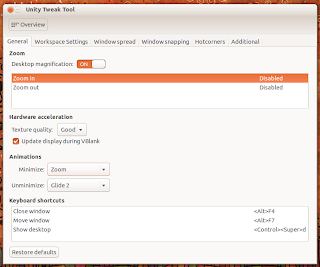
Selecting GTK+, icon and cursor themes is to be performed via Appearance, where theming-related entries are properly displayed, including used fonts and window controls; the Theme sub-panel comes with handy support for selecting both default and non-default GTK+ themes, meaning, copying a theme folder under .themes (or /usr/share/themes), is automatically pushed under Theme (thus being 1-click away available).
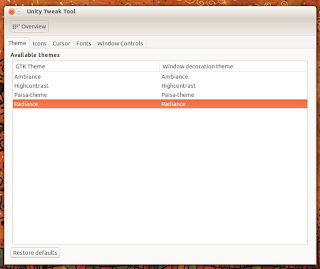
System houses a basic yet relevant pack of options, presenting itself as an easy manner of showing / hiding icons on / from the desktop, adding specific icons to the desktop (like for example devices, Trash, Network), etc.
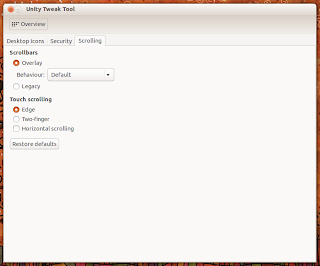
Integration into the desktop has been definitely considered by the tweaking tool, providing both enhanced Unity launcher quicklist and full HUD support.
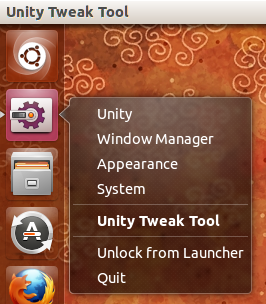
Hitting the keyboard's Alt key, typing (for example) panel and pressing the Enter key, opens Unity Tweak Tool accordingly.
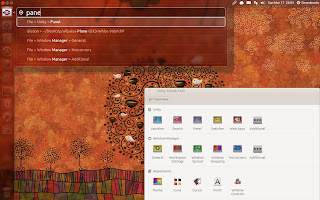
Unity Tweak Tool is available for installation in Ubuntu Software Center (Raring Ringtail).



0 comments:
Post a Comment